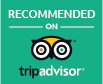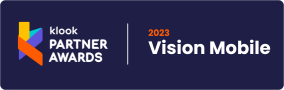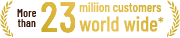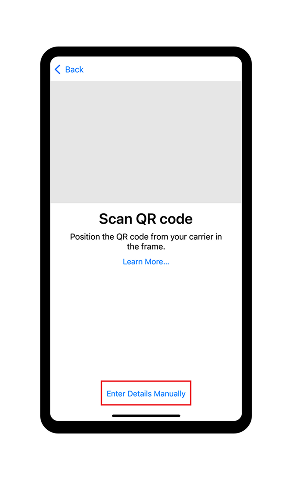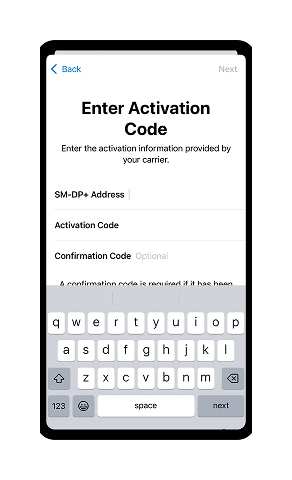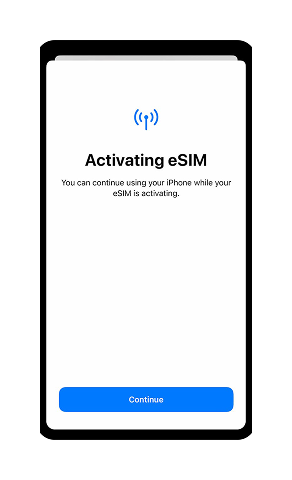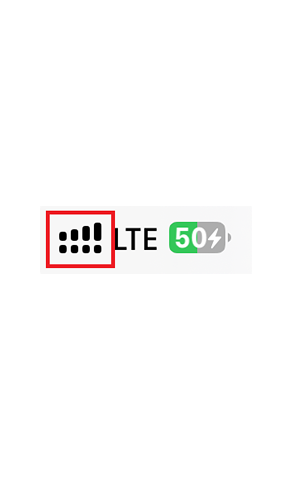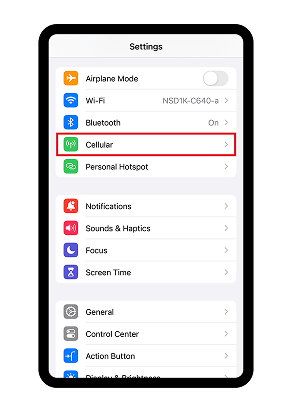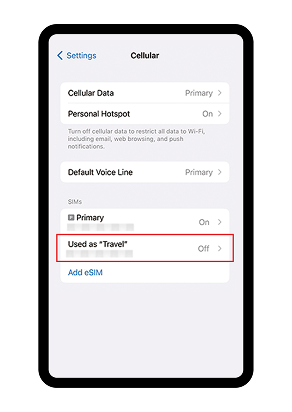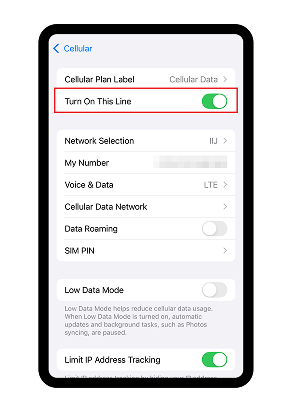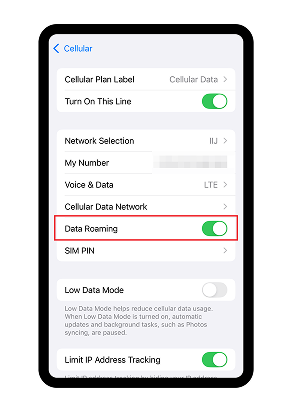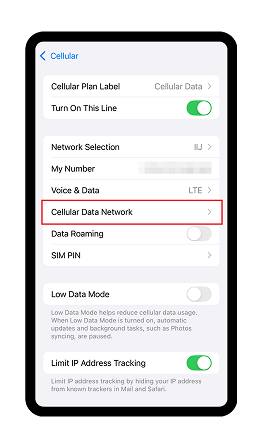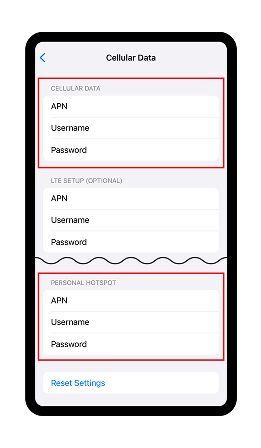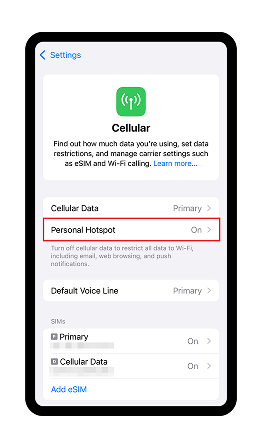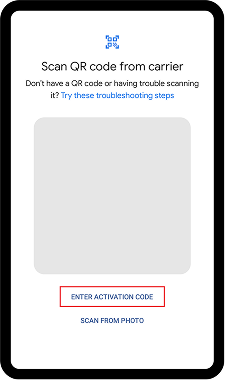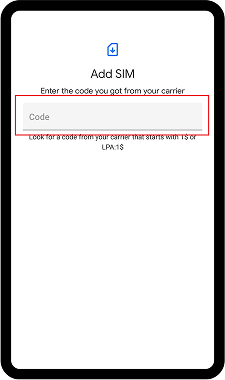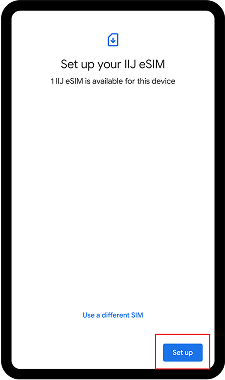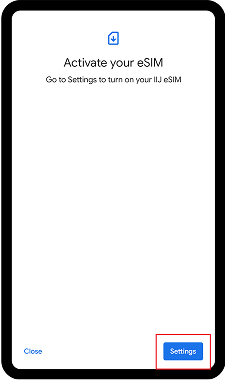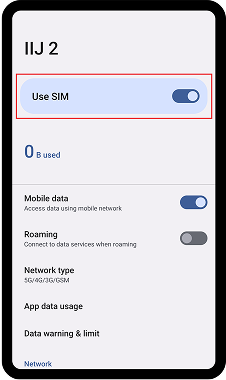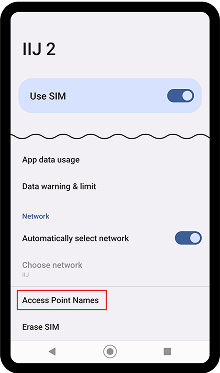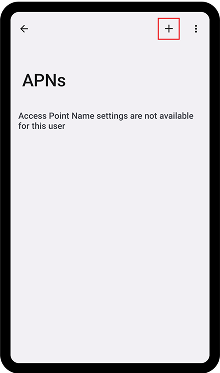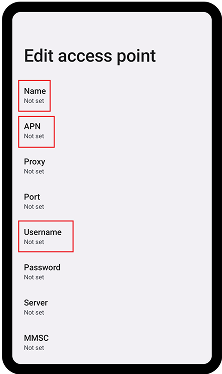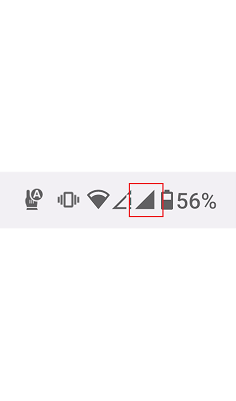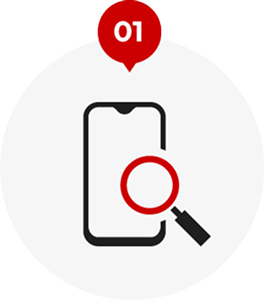
Check your
smartphone

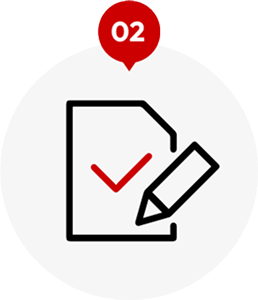
Apply through
the website

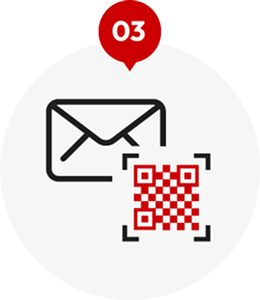
Activation
QR code

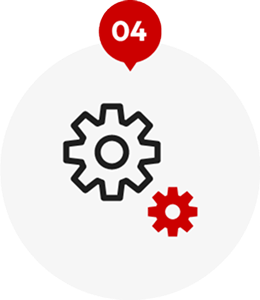
Set up

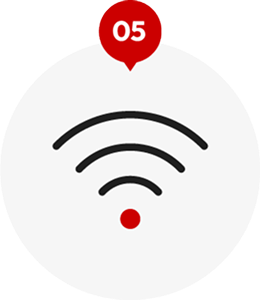
Start using
You can easily check if your smartphone is compatible with eSIM.
Click here for instructions on how to check*If you cannot confirm, kindly verify with your smartphone manufacturer.